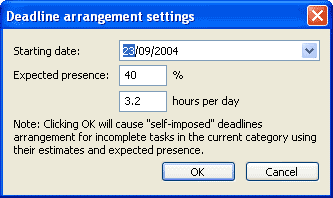
In the nature any phenomenon can not occure stepwise. In the real life things are similar: people can't complete task in a moment. This natural property prohibits working on a problem full speed only in the last moment. Convenient control of deadlines in miniature can speed up project work early. User can view its own progress and probability to be in time using "self-imposed" task deadlines.
DevPlanner provides "Deadlines calendar" in the additional pane. This pane shows expanded calendar with task deadlines and real completion dates. To switch tasks list to deadlines calendar click "Deadlines calendar" from the menu View, or toolbar, or simply press Ctrl+F7. In reality it looks like on the picture.
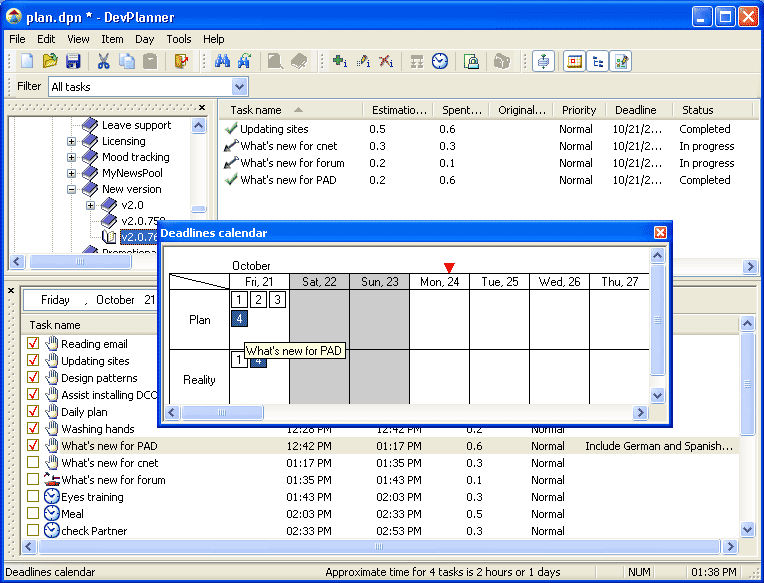
To arrange tasks deadlines sequentially, using estimation, time already spent and expected presence for the project, click "Arrange deadlines" form the Tools menu or simply press F9.
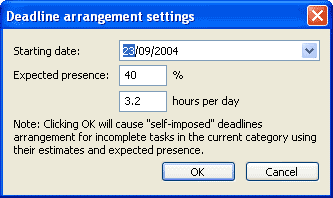
In the "Deadline arrangement settings" dialog available three fields: starting date and expected presence in percents or hours per day. These fields show when you want to start working on selected stage and your availability. By default starting date will be set to the next day. Expected presence will be 40% or 3.2 hours per day. Altered value will be saved for future sessions.
Please note, only future tasks will be arranged. All completed tasks will stay unchanged!
Tasks deadlines will be arranged using known holidays, thus if your task estimated to 4 hours, your expected presence for the project is 40% (10 real hours) and your starting point is Friday, deadline will be moved to Monday.
To mark or unmark holiday, simply right-click on a day box and check or uncheck Holiday in the popup menu. Working on any task in holiday will automatically switch it to workday.
To change order of deadline arrangement simply move them using drag-and-drop.
See also
Working with a task | Working with a category